Enable p44 in Chaine
If you are using project44 for truckload visibility, you can connect your project44 account to Chaine to sync tracking from project44 with either shipments you have in Chaine or if you are assigned shipments from your customers or network.
Once you enable the project44 app, the next time you create a shipment or you are assigned to a shipment, Chaine will check if that shipment is tracking in project44. If it is, the shipment will automatically start feeding tracking data and update the shipment's location.
Enabling project 44
To enable the project44 app on Chaine, you need to do two things:
- Enable the app in your workspace settings page with a project43 username and password of an admin account
- Assign 2 roles to Chaine in your project44 dashboard, under users.
Once you are done with step 1, head over to your project44 account, and go to the users page. You can use this lint or follow the instructions below:
1. Go to user-management inside of project44
Login to your project44 account (with an Admin login), and then click "9 dots" at the top right, and select USERS
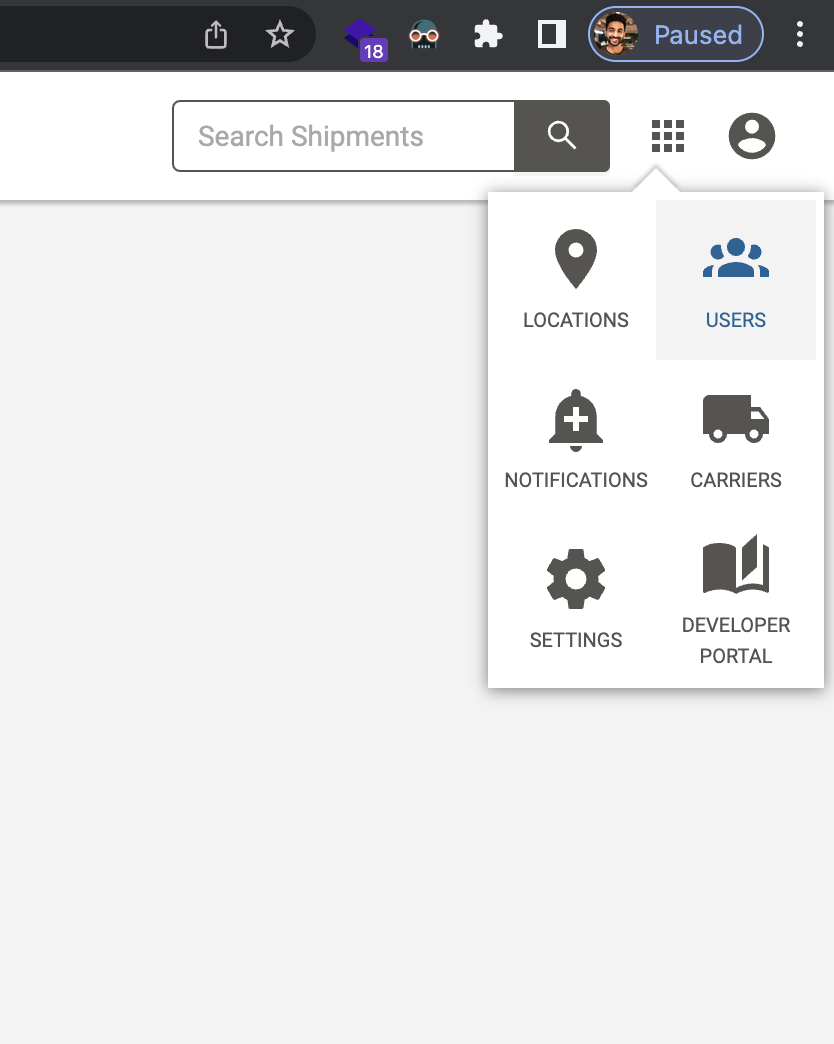
2. Find the newly created Chaine user, and click edit.
You can also search for "chaine-app" if you have trouble finding it.
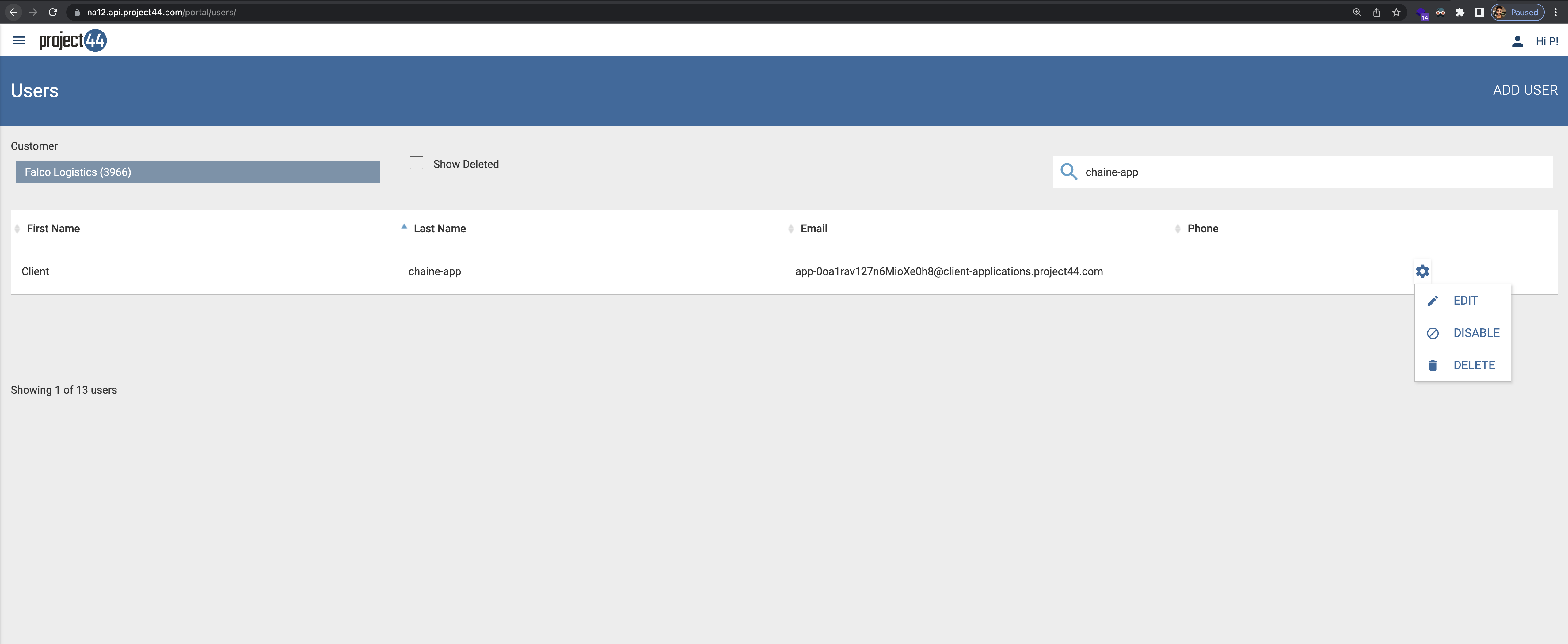
3. Add "Customer Admin", "Truckload Visibility API" and "Developer" roles
Under "Roles", add "Customer Admin", "Truckload Visibility API" and "Developer" roles, click ADD and then SAVE on the top right
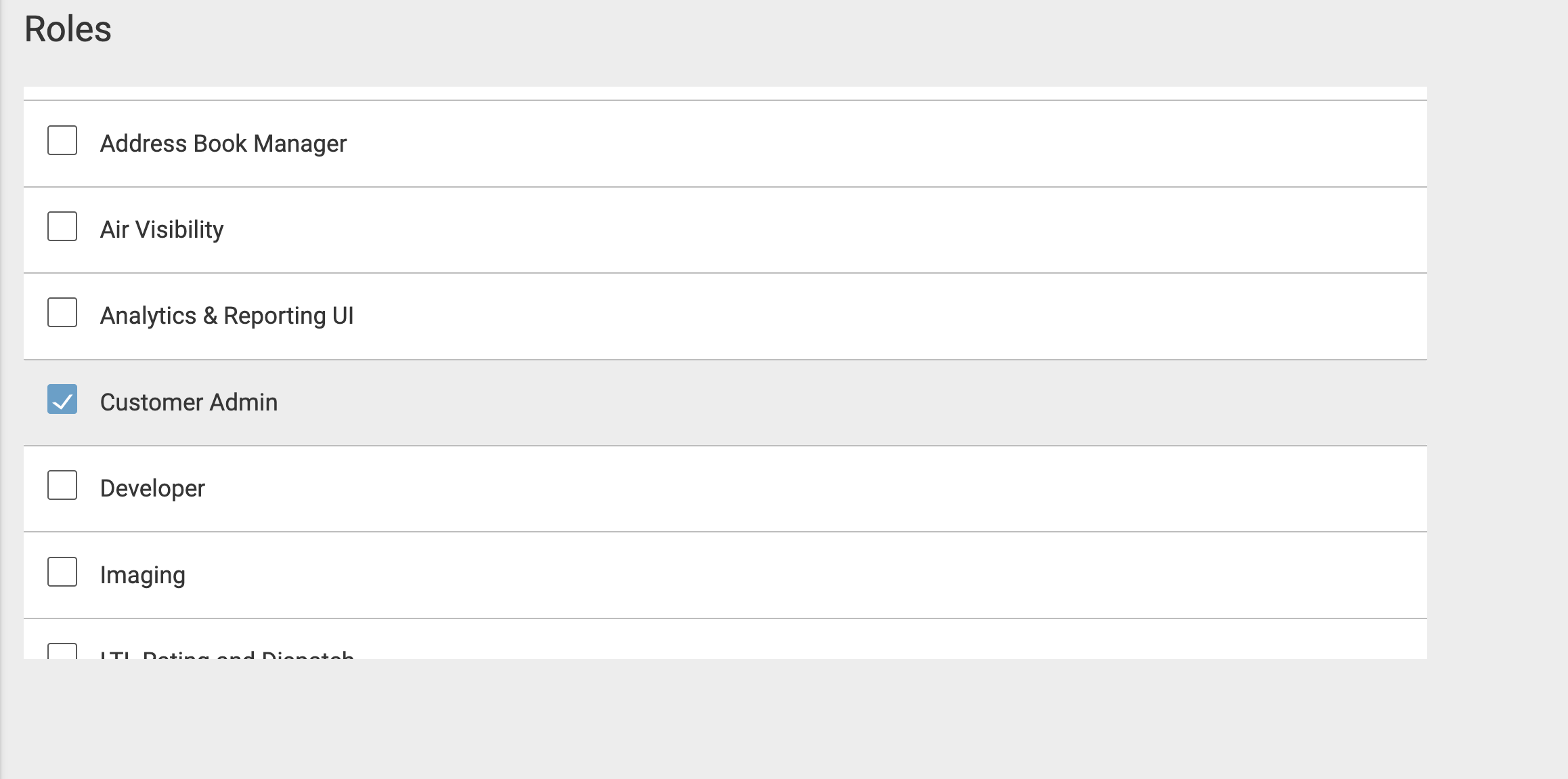
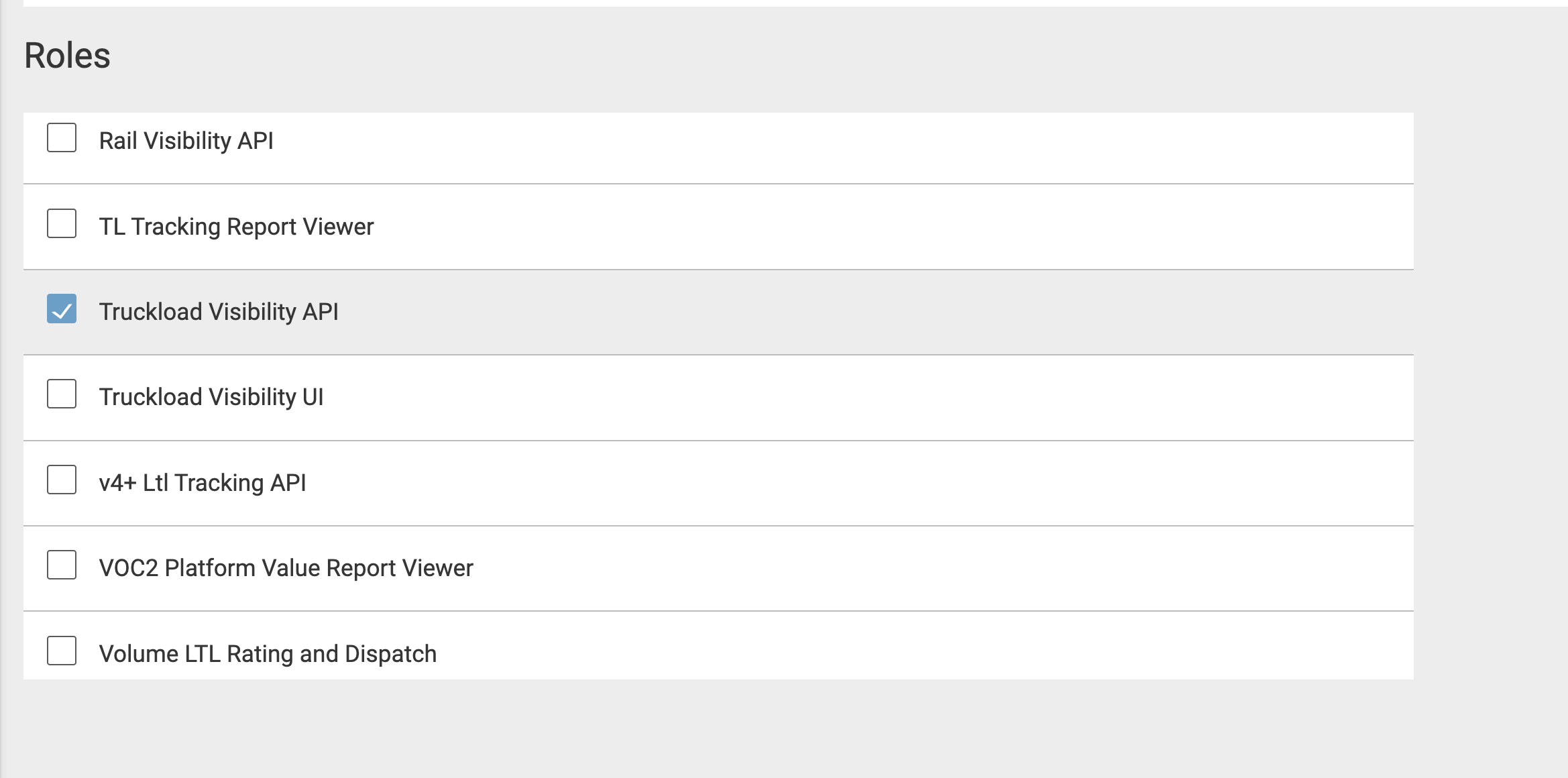
Once you add the roles, they will appear under "Assigned".
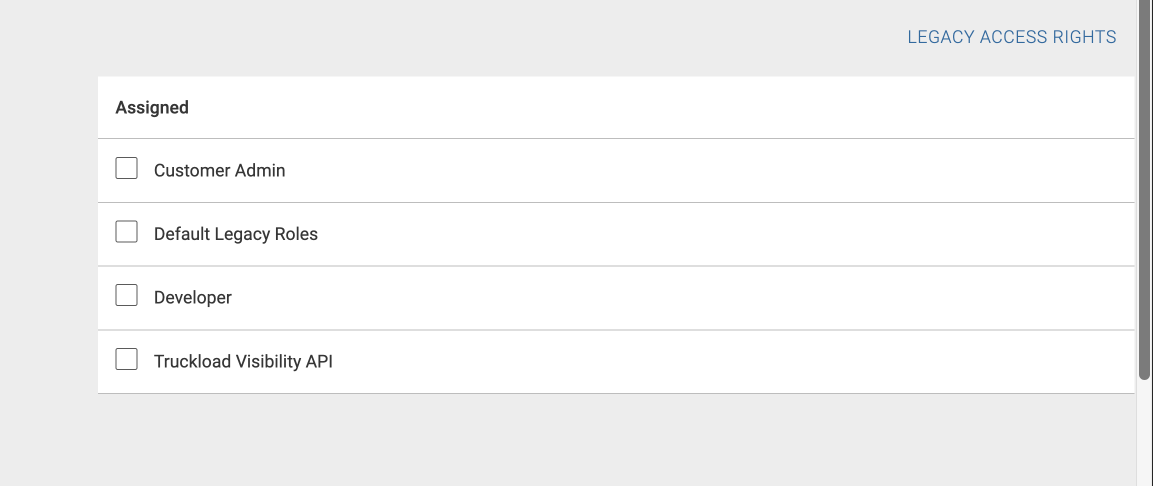
4. Make sure to click SAVE at the top right
Once you add the roles, they will appear under "Assigned". Then click SAVE at the top right. And that is it, you are all set with setting up the project44 app in your Chaine account.
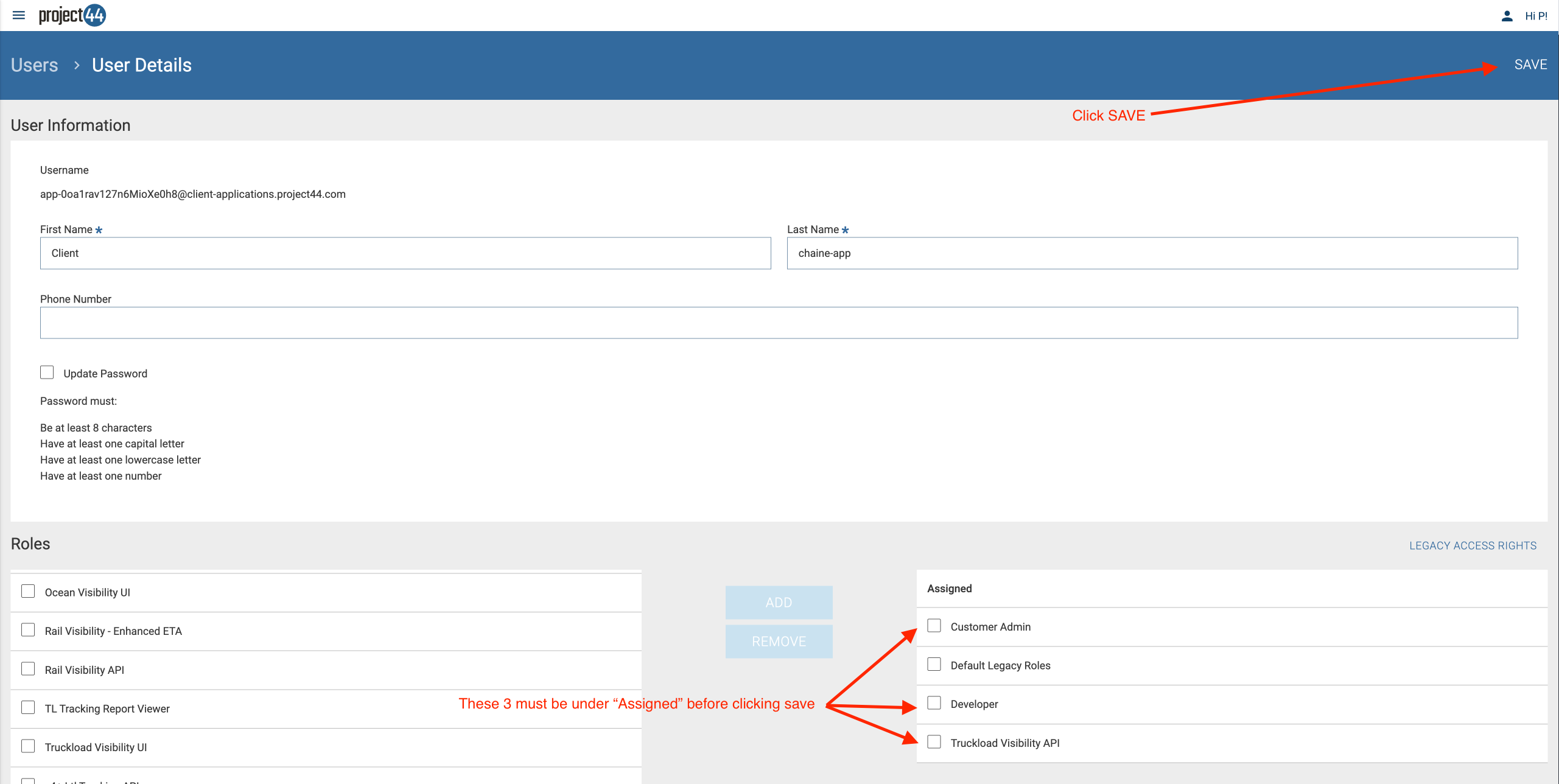
Additional info
- If you delete the client app user or edit the name, it may impact the app integration. You can, however, change the Roles as shown above.
- Unfortunately project44 doesn't not offer the ability to add "Roles" via API, so this step is manual due to that limitation.