FourKites Carrier
The FourKites Carrier app allows you to send your Chaine tracking data to FourKites for customers that require it.
The key things you need to know are:
- Your FourKites login provided by your Customer, which asks you to provide tracking data. This will allow you to obtain your FourKites API Key.
- Which customers require FourKites tracking data, and the customer name (or unique id) in Chaine.
- In FourKites, you will also need to obtain (or create) the Bill-to ID of the customer(s) requiring tracking data.
- The customer's unique reference number must be added to one of the shipment reference fields in your TMS. Confirm with your Chaine support rep to make sure it is properly mapped to the Shipment in Chaine.
Obtain required data from FourKites
Log in to your FourKites account provided by your customer(s)
Obtain the Bill-to IDs of the customers requiring FourKites tracking data
- At the top left of the screen, click the menu, then select "FourKites Connect"
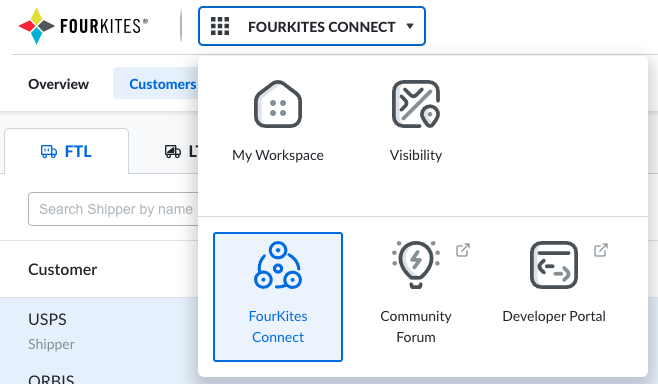
2. Select **Customers** at the top tab menu 3. Select the customer you want to obtain the bill-to code for 4. The Bill-to codes will be displayed on the right side of the screen. If the customer does not have a bill-to code, create one and note it down. You will input this inside of Chaine.
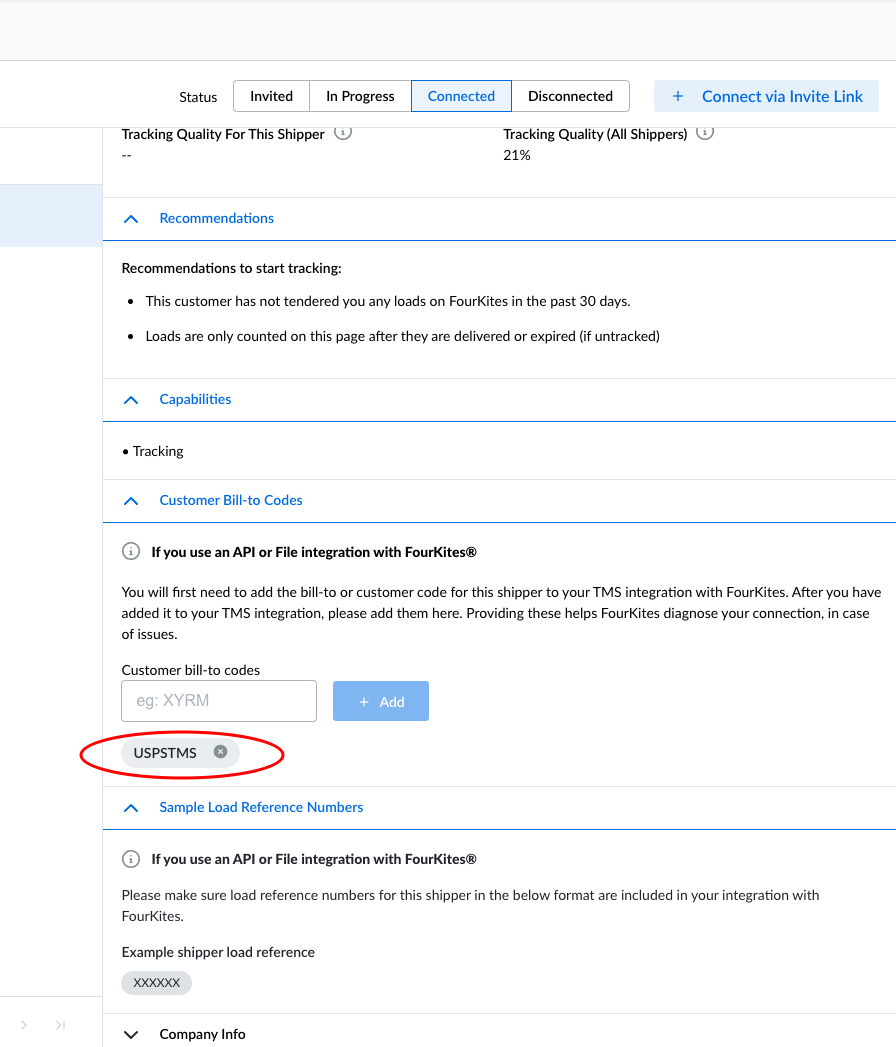
Create a FourKites API Key
- At the top left of the screen, click the menu, then select "Developer Portal"
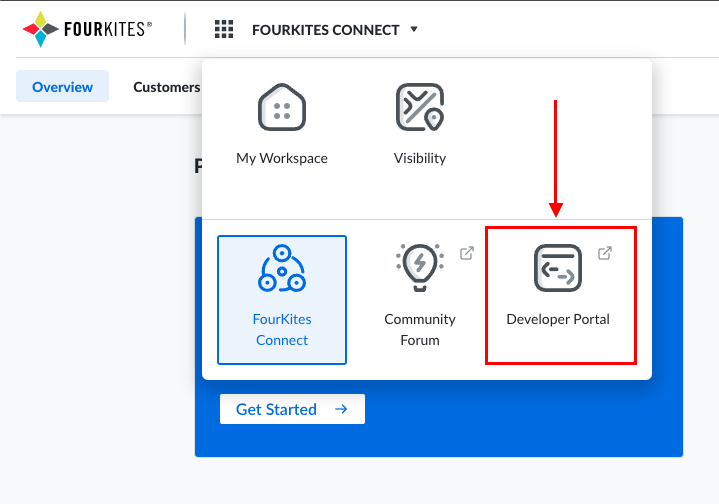
2. Select API Management
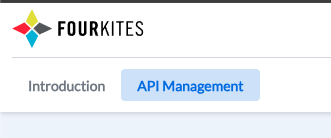
3. Here, you should have Subscribed API bundles provided to your account automatically by FourKites. If you do not see this, please email FourKites support. You should have the **Load Visibility** and **Carrier Visibility** bundles.
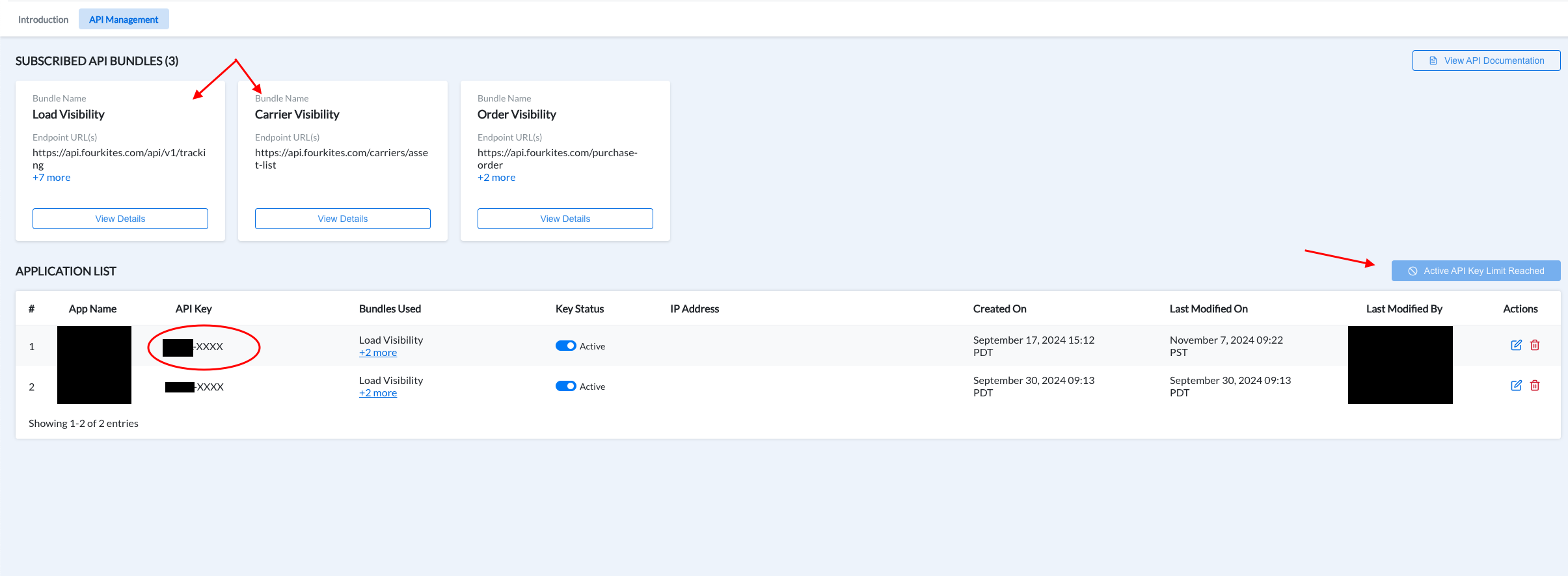
4. Create a new application, provide it the name of Chaine, and link the Load Visibility and Carrier Visibility bundles to it. If you already have 2 applications created, FourKites will not allow you to create any more. So you will need to use the API Key of an existing one. 5. Once you have created the application, you will be provided with an API Key. This is the key you will need to provide to Chaine.
Enabling the FourKites Carrier App in Chaine
You must have Admin permissions for this step.
To get started, in you Chaine account:
- Click your Avatar on the top right which will open a menu
- Select
Settings - In the Settings menu, select
Apps - Find the FourKites Carrier app, and click
Enable, and then again on the confirmation pop-up - You will asked to add your FourKites API Key obtained from the previous steps
- You will also be asked to provide the Bill-to ID of the customer(s) requiring tracking data. Add the Bill-to ID on the left side. On the right side of it, add the customer name (or unique id) in Chaine. This allows Chaine to know which customer to send the tracking data to.
- To add multiple customers, click the
Add morebutton to add more rows. - Click 'Enable' and thats it
If you need to update this list, you can always come back and update it.
Once this is done, that's it.
View logs
To view if the events are being sent, you can go to Settings > Logs to see detailed logs of every event that is sent out of Chaine, including the FourKites tracking data.
View in FourKites
- In FourKites, click the menu at the top left, and select "FourKites Visibility"
- Select Loads at the top tab menu