MyCarrierPortal
If you are using MyCarrierPortal, you can connect it to your Chaine account to get carrier status and information from MyCarrierPortal on all carrier offers in Chaine. To do this, you must first create an integration in MyCarrierPortal and then enable the MyCarrierPortal app in Chaine.
Create a MyCarrierPortal Integration
- Click Integration Tools on the left side-menu
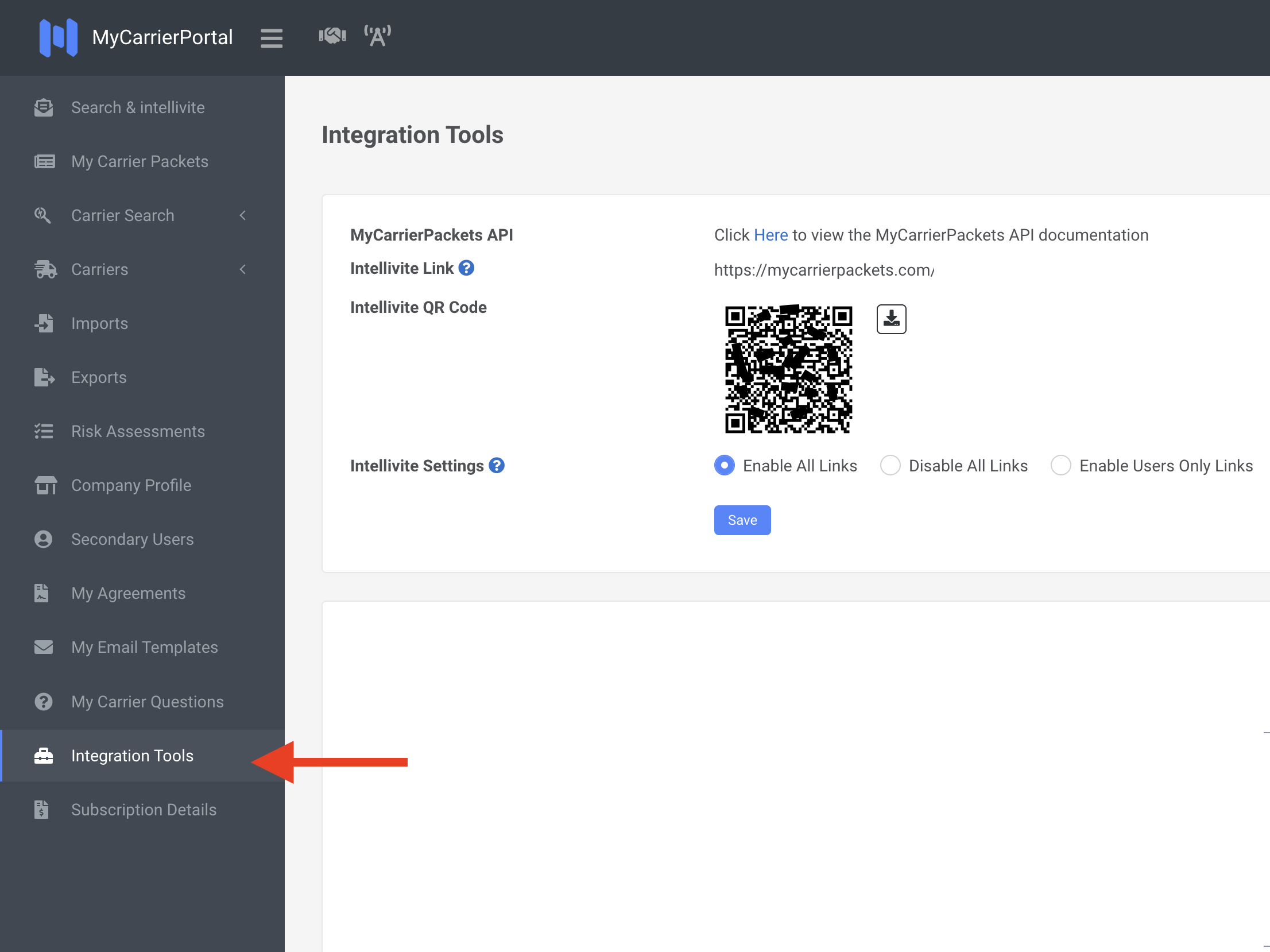
- Click "Add Integration"
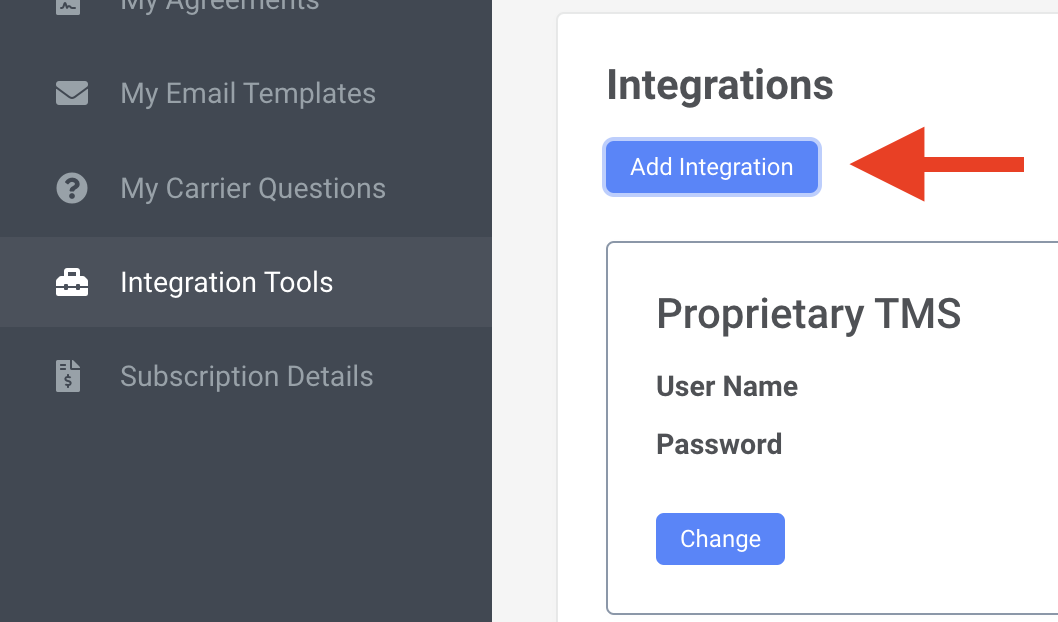
- Select "Proprietary TMS". If you are already using "Proprietary TMS", you can use any other option listed like "ViaTMS" that is not being used.
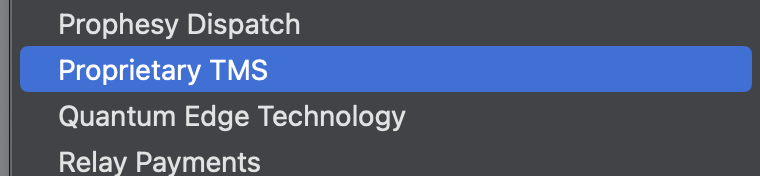

- Create a User Name and Password for Chaine to use. Make sure to copy this information as you will use this in Chaine's App page to enable the integration with MyCarrierPortal.
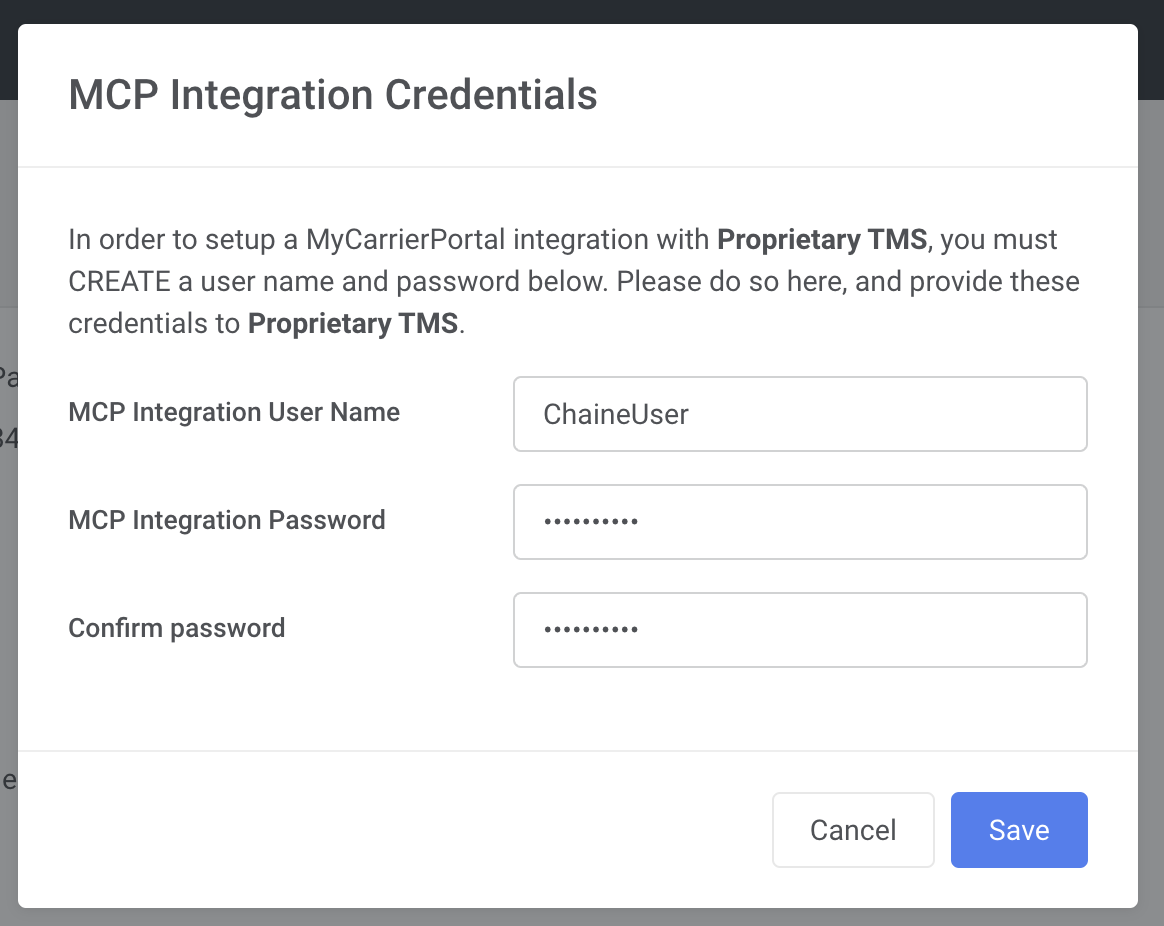
- Also, make sure to note down your Intellivite Link from under the IntegrationTools
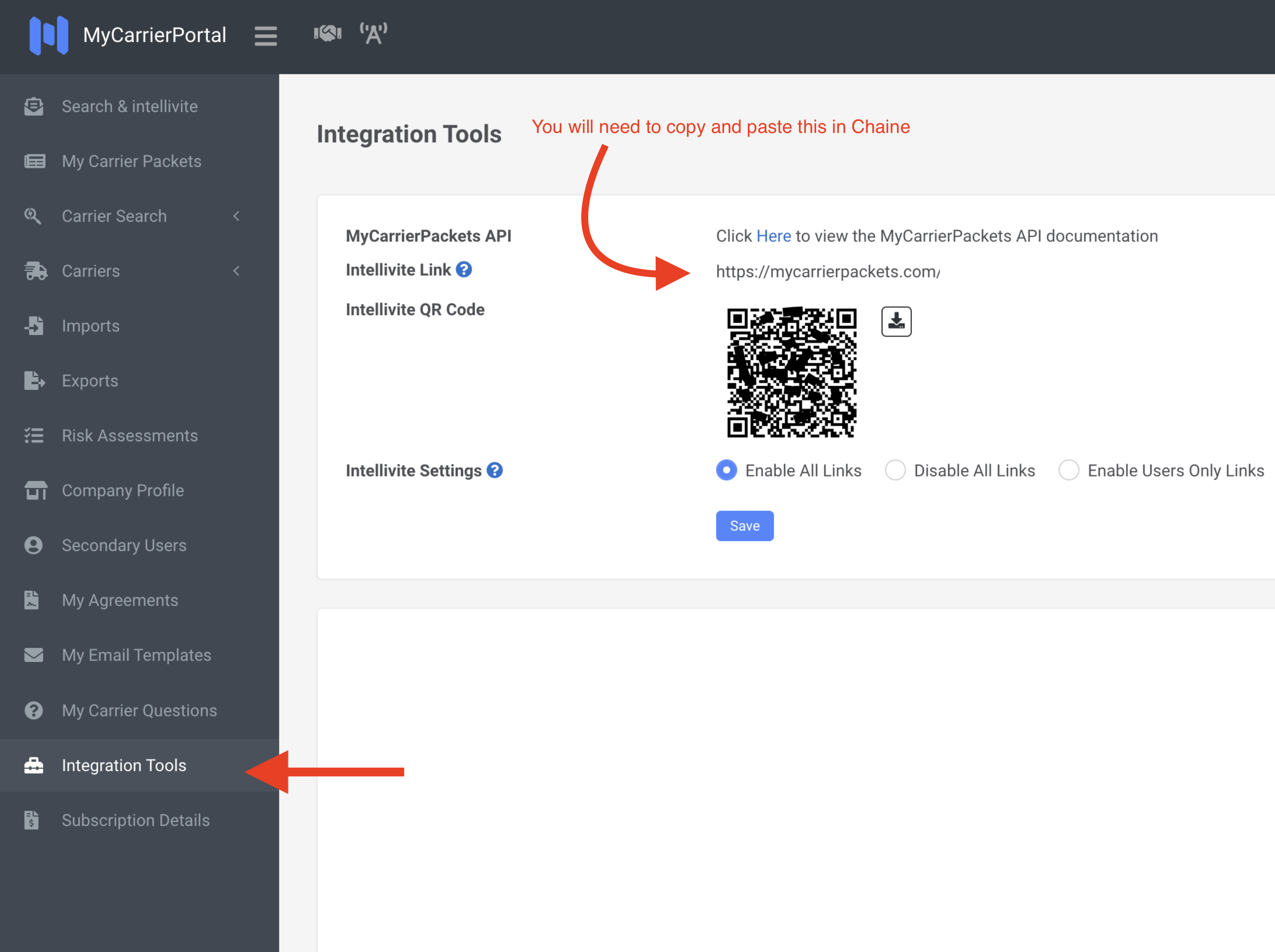
Enabling the MyCarrierPortal App
Once you have this information, you can enable the RMIS app in Chaine by following these steps:
- Login in to Chaine
- Click your Avatar on the top right which will open a menu
- Select
Settings - In the Settings menu, select
Apps - Find the MyCarrierPortal app, and click
Enable, and then again on the confirmation pop-up - You will asked to add your MyCarrierPortal
Username, andPasswordfrom the steps shown above. If you don't have this available, ask your RMIS account manager for this information. - Copy your Intellivite Link (shown in Step 5 above) from MyCarrierPortal's Integration Tools Section and paste it in the Intellivite Link field in Chaine
- Click 'Enable' and thats it