Step 1
Creating a Public Key for Chaine in Tai
Note: You must do this with an Admin Tai Account
In these instructions, we will generate a public API key in Tai for Chaine to use when updating pertinent load information (such as arrival/departures and load locations) in Tai.
The steps involve:
- Go inside of Tai, click LSP and then Public Authentication Keys
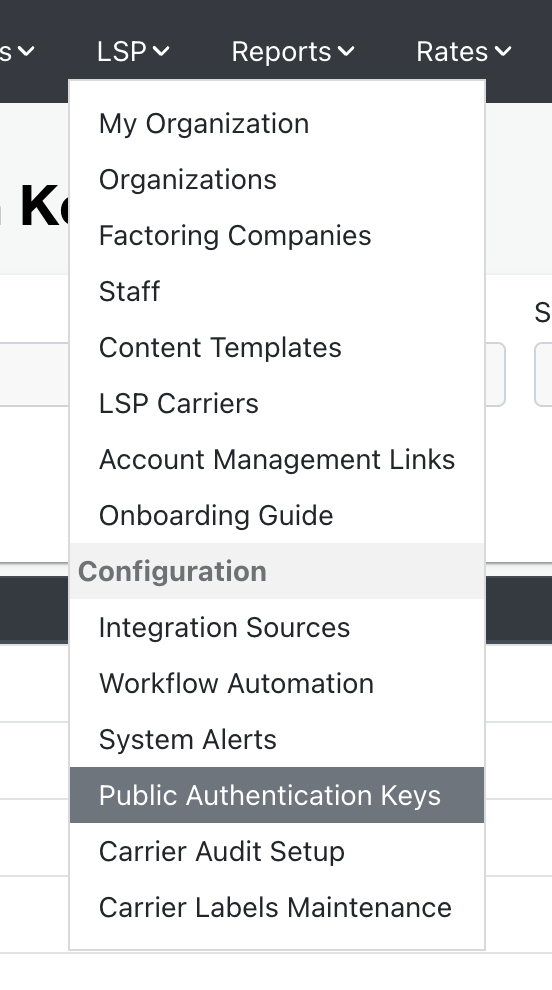
- Click the Add Public Authentication Key button
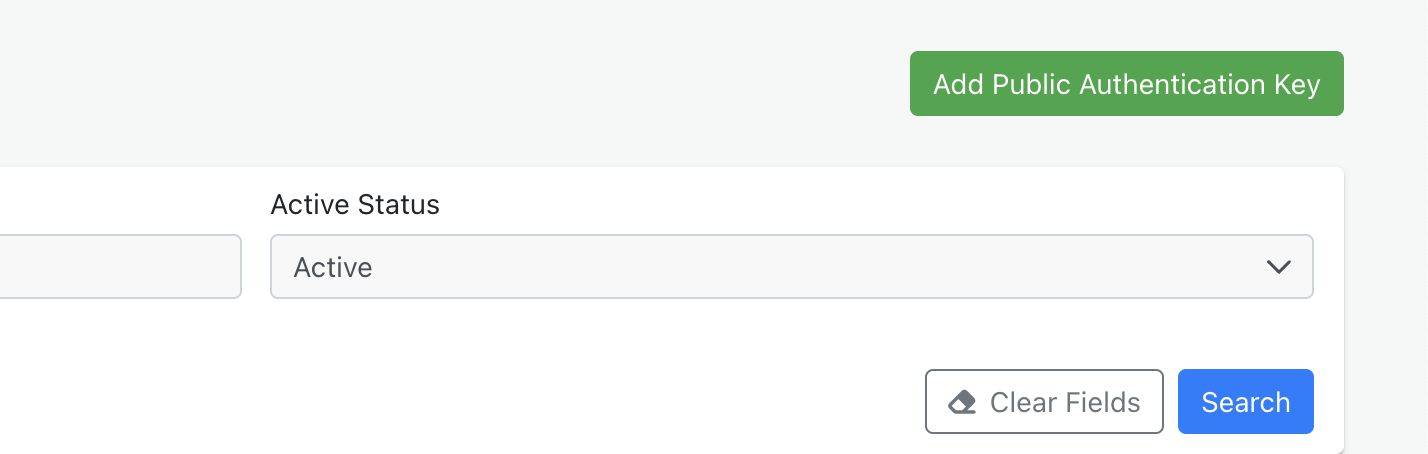
- A pop-up should show. Fill in the following details:
- Organization: Should be automatically selected unless you have multiple organizations
- Staff: Should be automatically selected or you can select yourself
Copy the "Authentication Key", we will paste it inside of chaine. Then click "Save"
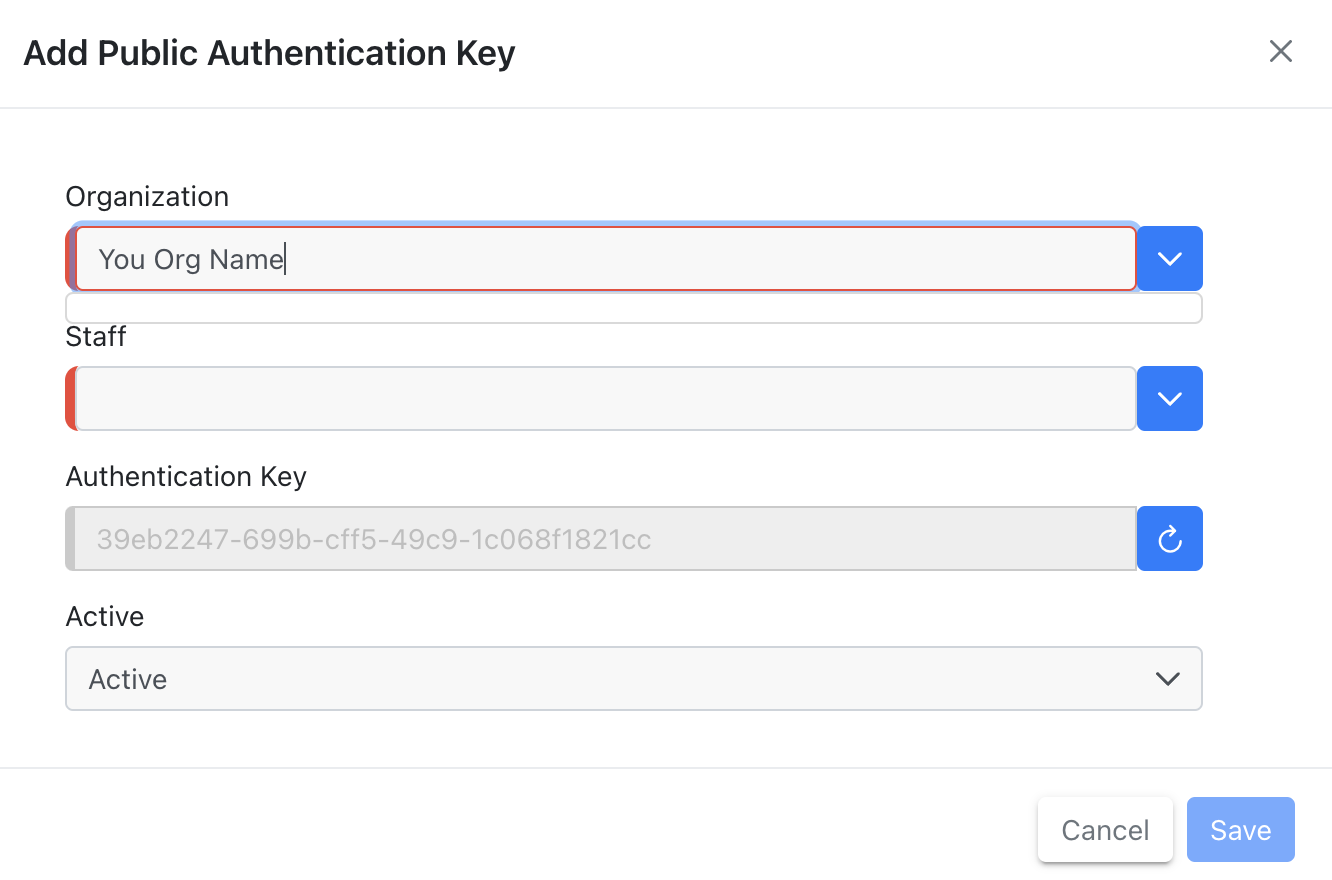
- Navigate to the "Settings" page in Chaine. (Click your Avatar at the top right)
- Click on 'Apps' on the left-menu
- Scroll down to the "Tai" app and click "Enable"
- Paste the "Authentication Key" you copied from Tai into the "Public Key" field in Chaine