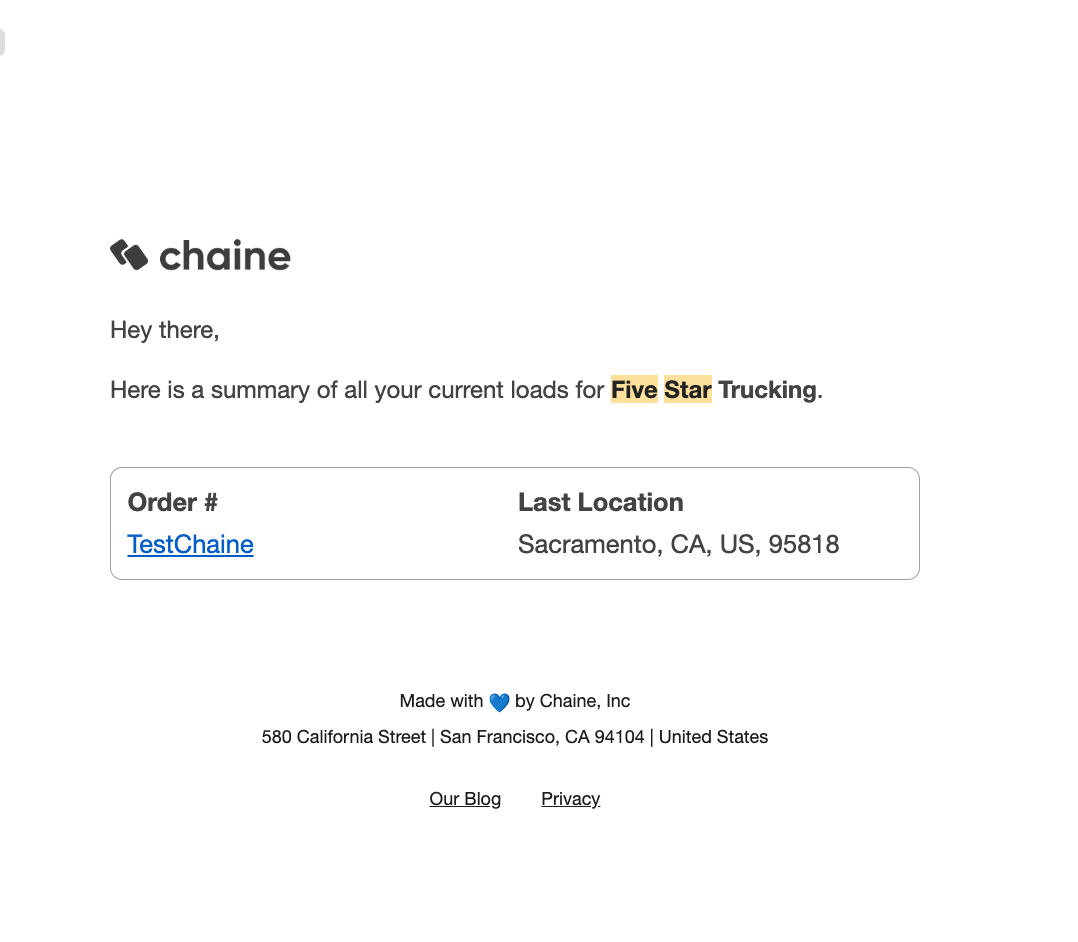Tracking subscribers
Tracking subsribers are added on an individual load basis. What this functionality does is sends an email to the subscriber saying that you have shared a load tracking with them, along with a link to the map. Additionally, tracking subscribers receive regular emails of the truck's location. If you have a customer as a subscriber on multiple loads, in addition to the link where they can view the amp with the truck on it, they will receive a summary of all loads every 6 hours with the trucks current location. The tracking subscriber has an option in the summary email to change this to every 1 hr, 2 hr, 4hrs, or turn the summary emails off.
Add a tracking subscriber
- Scroll to the "Tracking Subscribers" column
- If you see this column, skip to step 4. If you don't have this option, click the view column settings that looks like this:
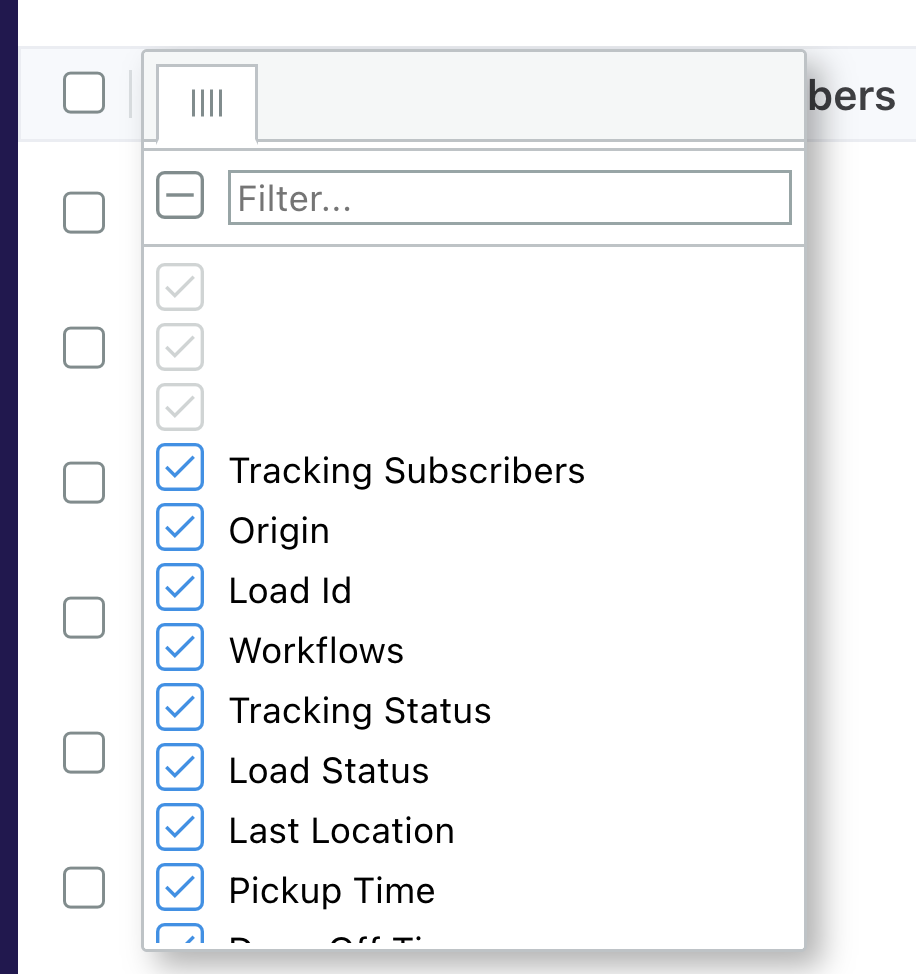
- And make sure you have the Tracking Subscribers column selected
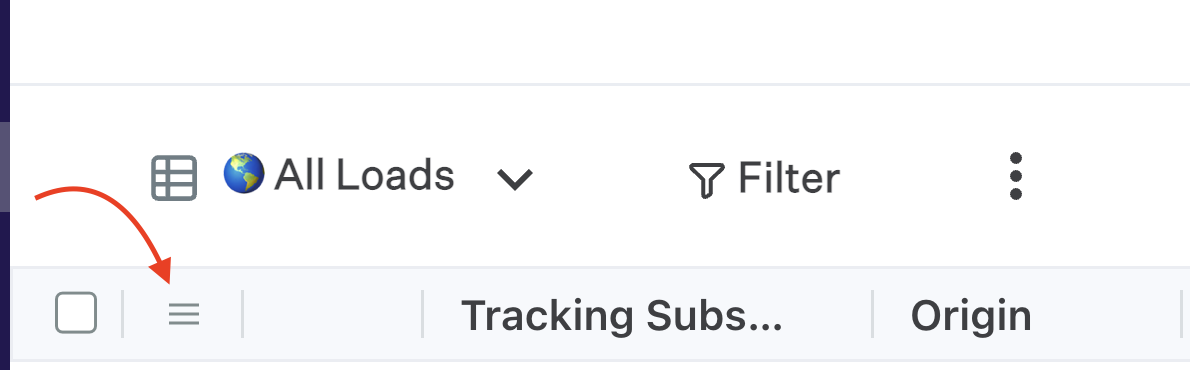
- Click the "Subscribers" button to add or edit subscribers
- Enter the email to whom you want to share tracking with. You can test this out with your own email as well. You are all set.
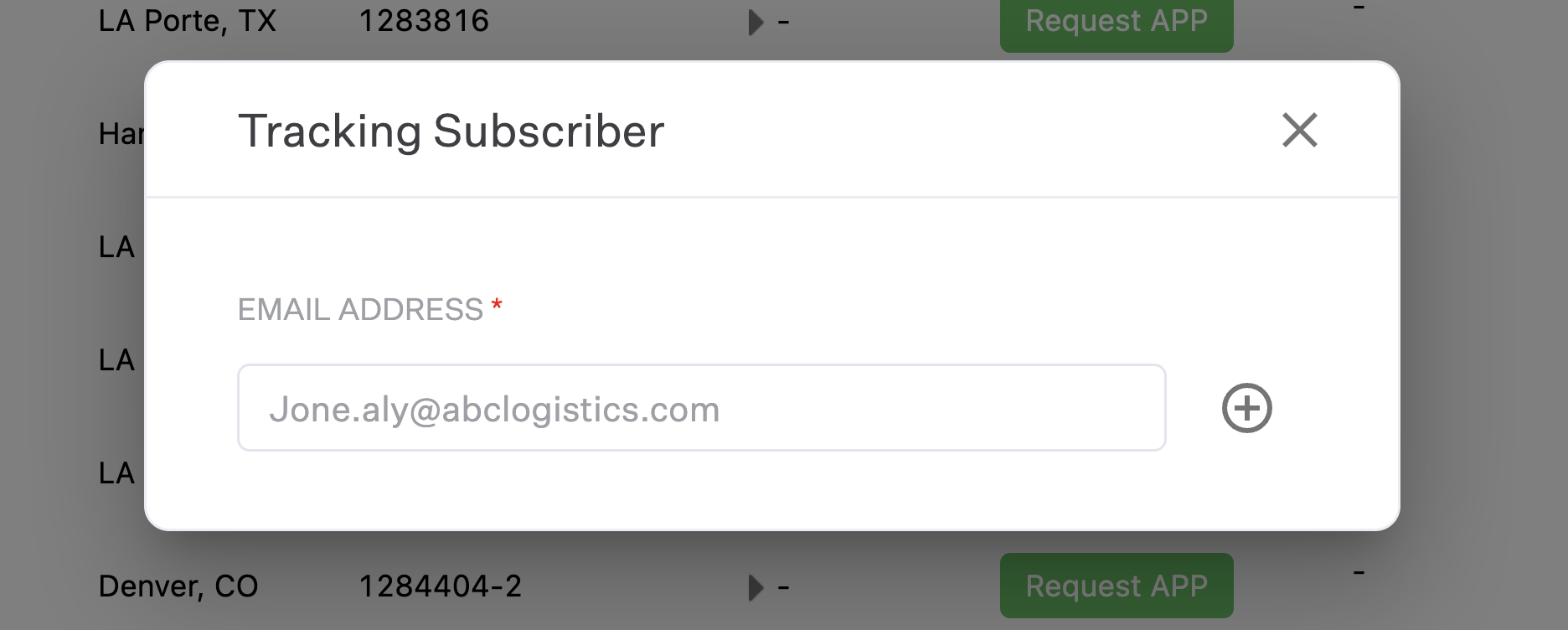
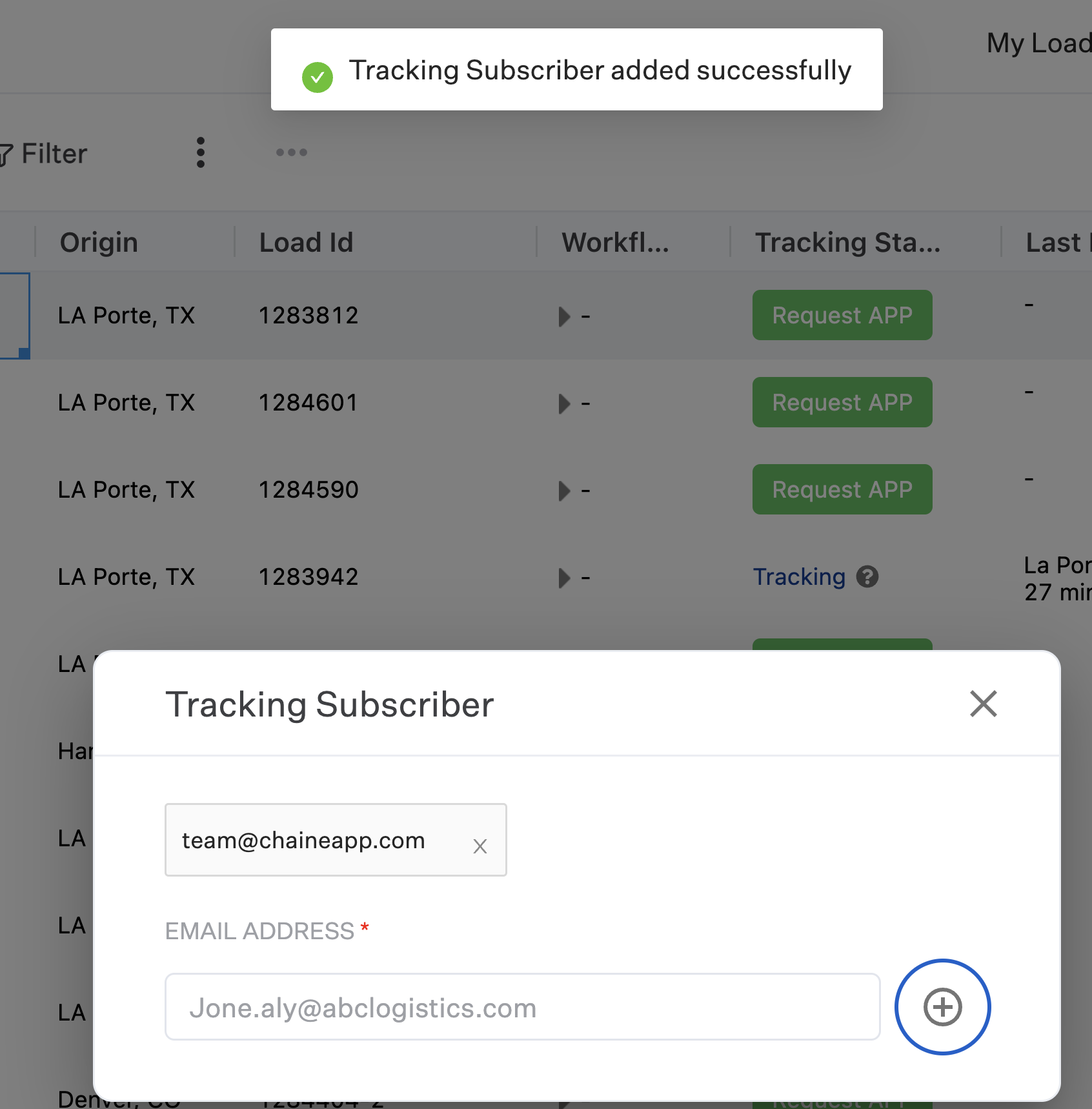
The subscriber will receive an email that looks like this but with your name as the company. In this example "Spies in Disguise" is the Chaine customer name.
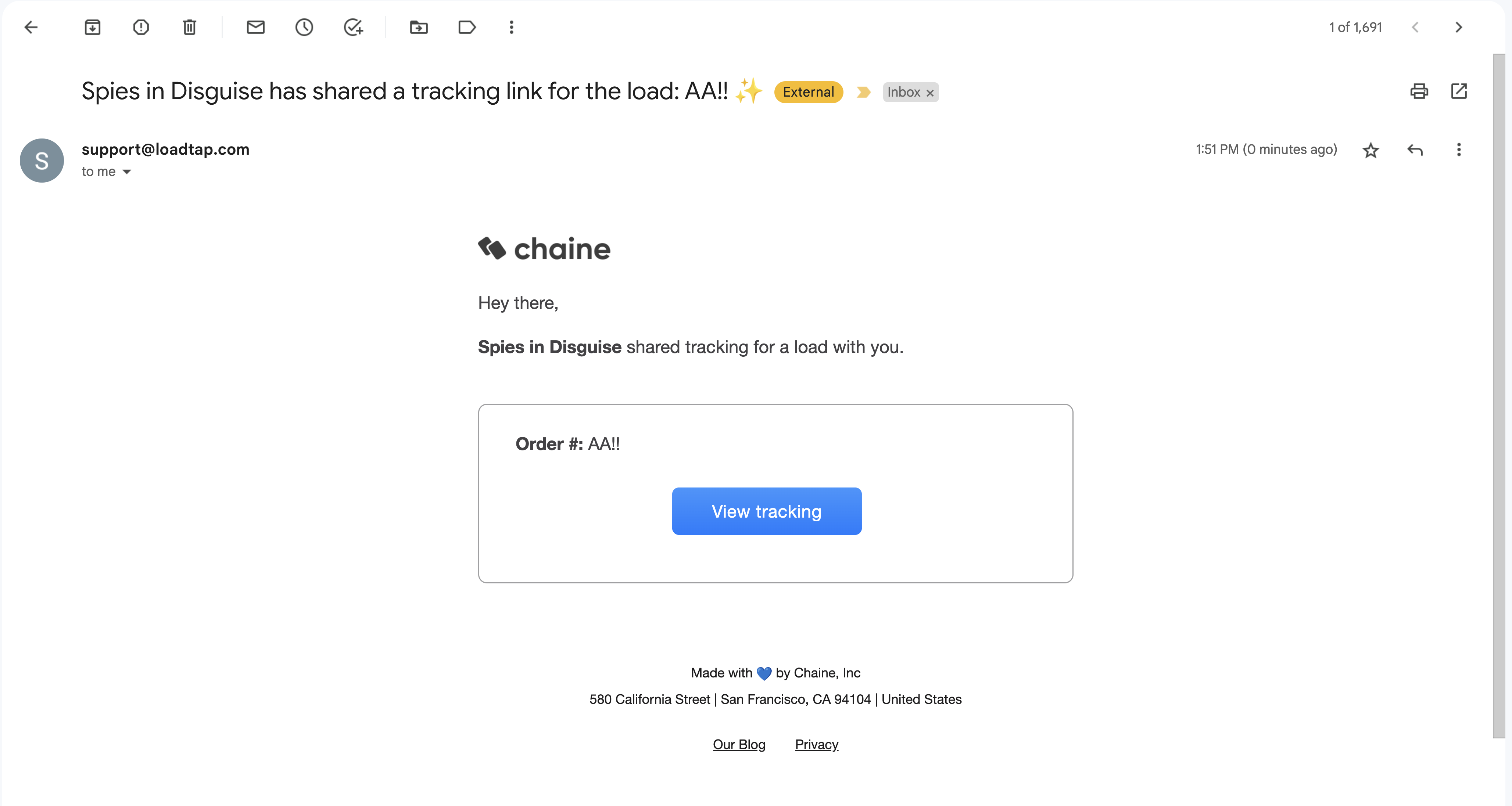
When the click the map, it will take them to a page that looks like this:
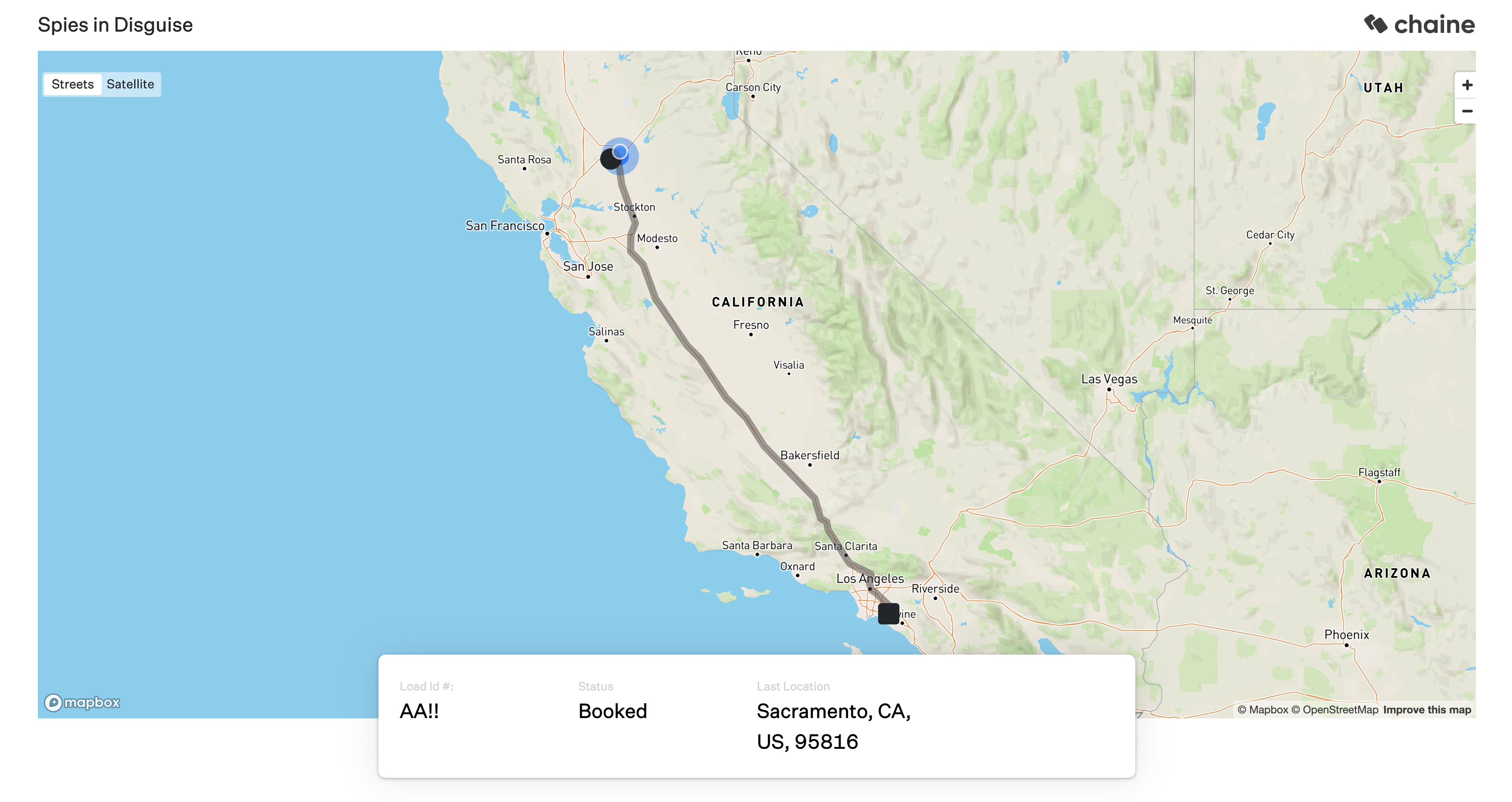
In addition to this single email, the subscriver receives regular emails with the load's location if it is tracking. If the subscriber is subscribed to multiple loads, they receive a single email with a summary of all the loads. Here is an example of how that email looks: