Tai TMS
Enabling Tai TMS Integration
If you use Tai as your TMS provider, it is easy to enable the integration.
The steps to enable the Tai TMS integration:
- Generate an API Key inside of Chaine. See Generating an api key in Chaine
If you would like to setup a sandbox (or beta) environment, please reach out to your Chaine account manager so they can also set up a sandbox environment for you where you can generate a Sandbox API Key
- Go inside of Tai, click LSP and then Integration Sources
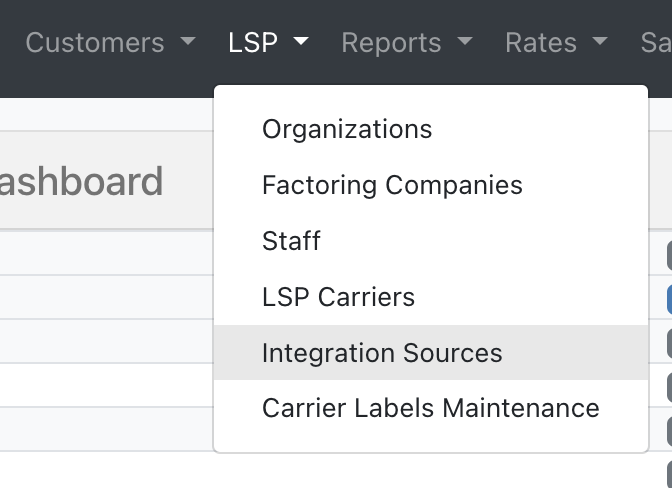
- Click "Add New Integration Source"
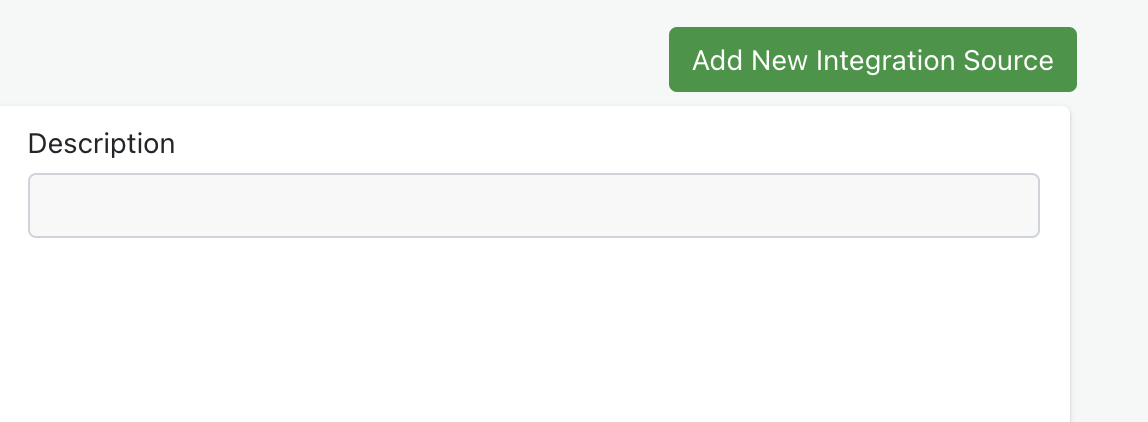
- Create a new integration source with the following details:
- Source Description: You can type "Chaine - " followed by your company name
- Source Group: Choose Other
- Integration Type: Choose Public API Webhooks
- Owner Organization: Should be automatically selected unless you have multiple organizations
- User Name: Your username
- Password: Your password
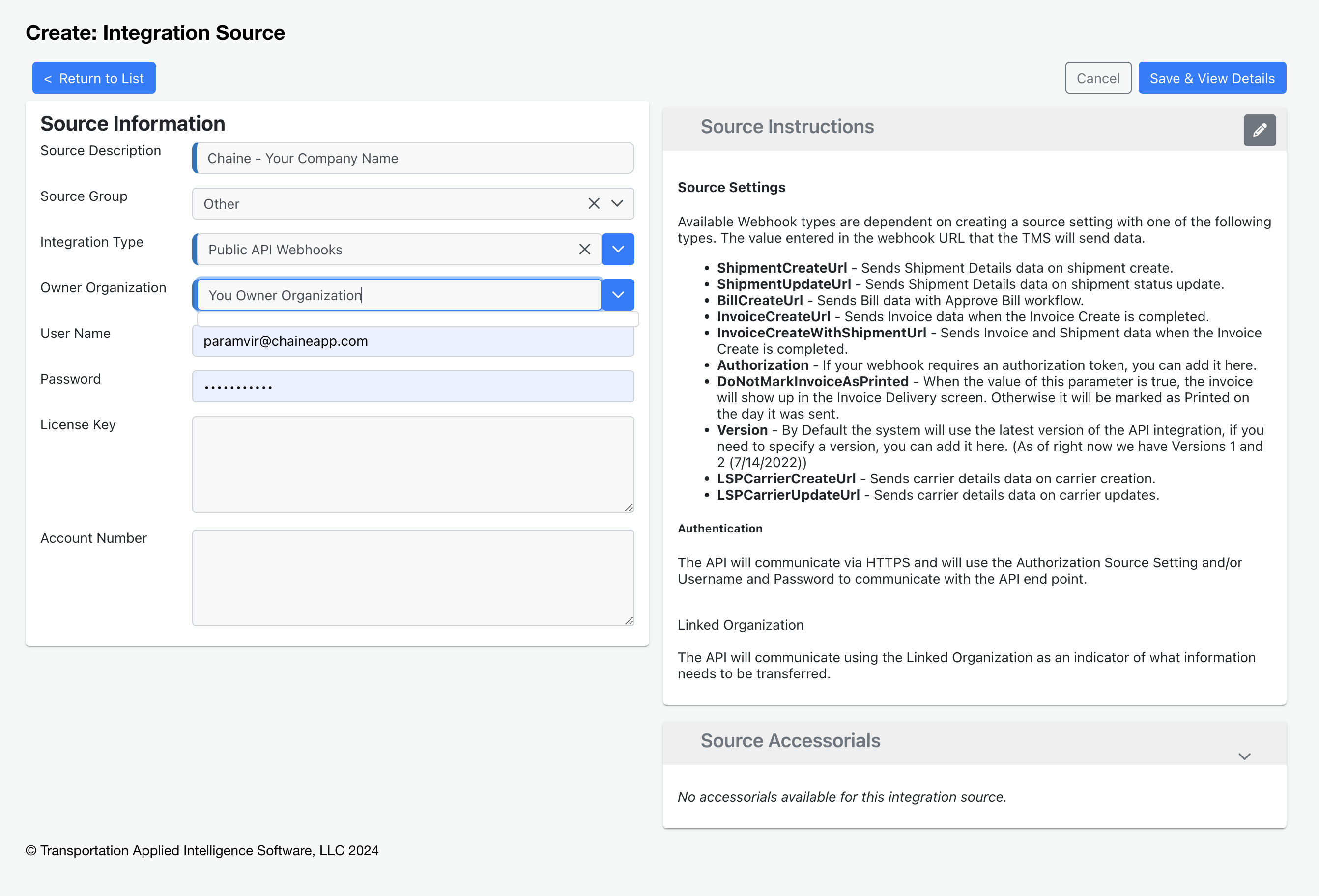
Click "Save and View Details"
Now we will add the integration "Source Settings". Click "Edit Source"
Fill in the following values for the "Name" and "Value" fields:
Authorization - The value for this "Name" is the API Key you generated in Chaine
ShipmentCreateUrl
https://api.chaineapp.com/apps/events/v1/taiShipmentUpdateUrl
https://api.chaineapp.com/apps/events/v1/taiLSPCarrierCreateUrl
https://api.chaineapp.com/apps/events/v1/tai/carrierLSPCarrierUpdateUrl
```
https://api.chaineapp.com/apps/events/v1/tai/carrier
```Here is how it should look
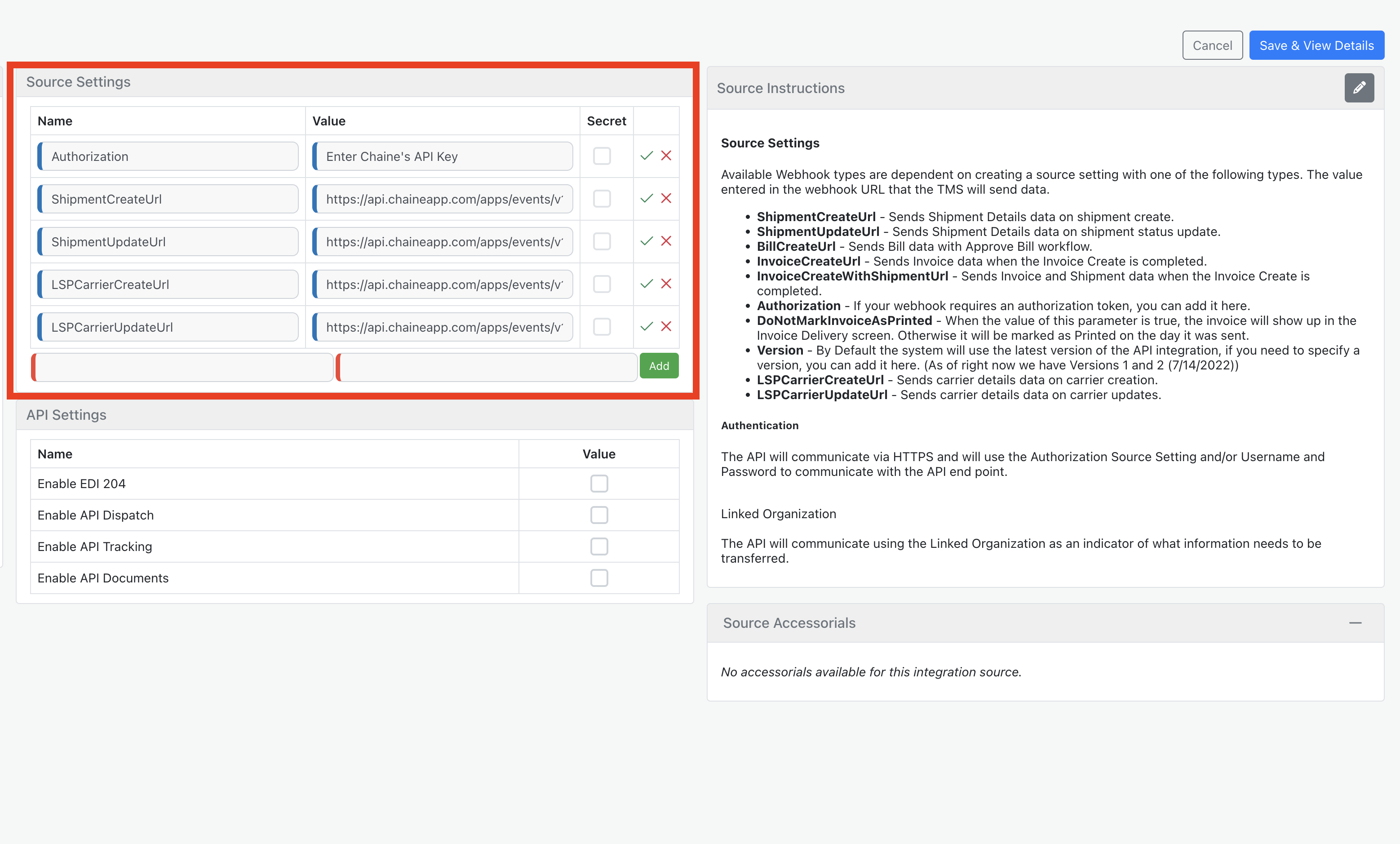
- Click "Save and View Details"
- At the bottom of the page, the Linked Organization needs to be set and will ensure that shipments for that organization are submitted. Select the appropriate org and click "Save"
If you have multiple orgs that need to map to different workspaces inside of Chaine, please work with your Chaine Implementation Specialist to ensure that the correct orgs are linked to the correct workspaces. They will be able to help you set this up.
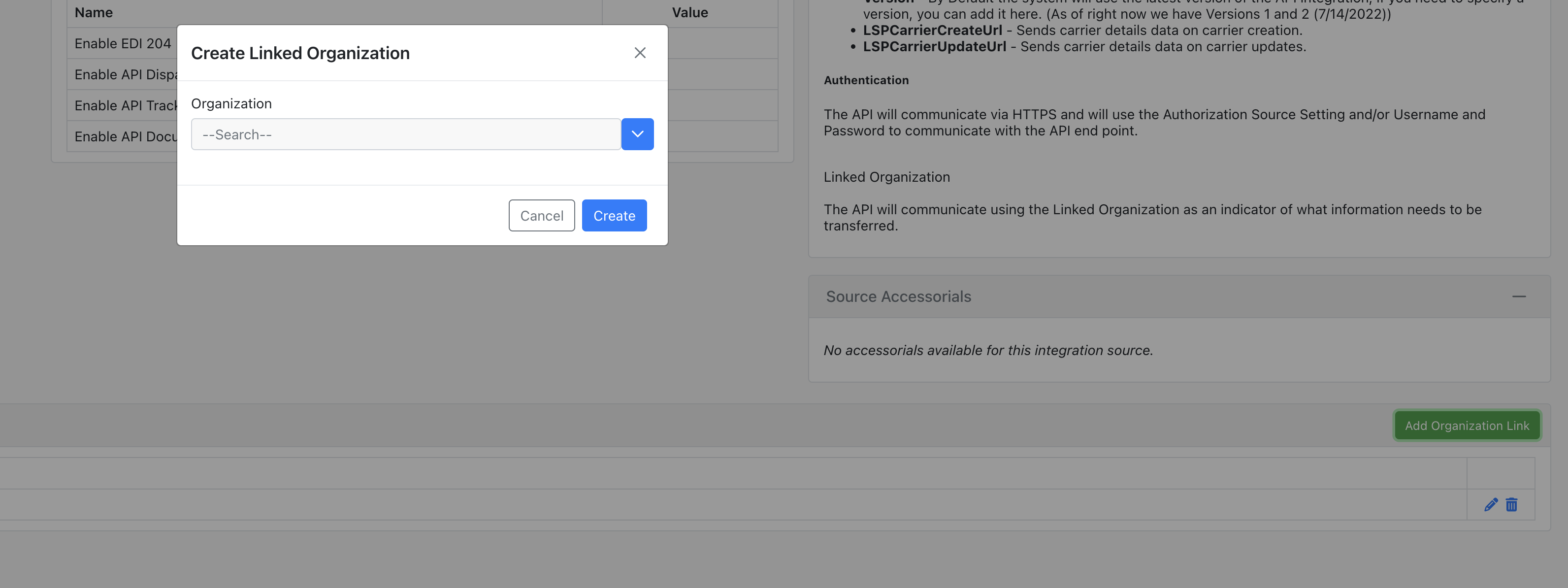
That's it! Once Tai enables the webhook, loads will begin to flow into Chaine.
To learn more, see How Tai integrates with Chaine
Generating an API Key in Chaine
To generate an API Key in Chaine, you will need to have the "Admin" role. If you do not have this role, please reach out to your Chaine account manager to have them generate an API Key for you.
Steps:
- Navigate to the "Settings" page in Chaine. (Click your Avatar at the top right)
- Click on 'Apps' on the left-menu
- Scroll down to the "Tai" app and click "Enable"
- Click "Create Key" to generate an API Key
- Click "Reveal key" to show the key, and then simply click-it to copy the key to your clipboard.
That's it! You now have an API Key that you can provide to Tai to enable the integration.